We began by creating a can. To start off this process, we needed a design of a can. A template was created on Illustrator but only half of it because that's all it was needed to form a can on Cinema 4D.
I uploaded it on Cinema 4D. The axis wasn't in the right position so I had to move it in the middle of the y axis and in line of the x axis of the can. For me to do that, I had to use the 'enable axis' option which can be seen below and I moved it.
The next step was to make the design into 3D, for me to do that, I had to create two lathe layers, one for the body of the can and one for the lid of the can which I then dragged the can layers into the two lathe layers.
The next step was to add a material to the can to make it realistic, since it's a metal material, I had to add a reflection to it which meant I had to experiment with the reflectance options. I added the 'reflectance legacy' option then changed the texture to 'fresnel' and included the 'dielectric' option to give it that shiny look that a metal should have.
Having the reflective look sorted out, the next step was to add a texture to it, Jay provided us with a texture design that we could use and I dragged the material to the can layer. There are times where the design will not look right on the can, it might be slightly distorted, to fix that, I would click on 'sphere', 'tag', 'projection' then changed it to 'cylindrical', then I unticked 'tile', right clicked 'sphere' and 'fit to object', that made it fit to the object perfectly.
The next step was to edit the can lid, since he can lid is not joined to the body of the can, I had to do it separatly.
I created a new material and again, I went to 'reflectance', went to add and changed the setting to 'GGX' then changed the roughness under layer 1 to 20%, I then went to colour then changed the 'V' to 34% grey.
I got the colour and reflection of the can sorted out, the next step was to create light to it, to give it more of a realistic look.
I created light and changed the coord to -500cm (X), 1000cm (Y), 500cm (Z) and changed the intensity to 50%. I then created another light layer and changed the coord to 500cm (X), 1000cm (Y) and -500cm (Z) so that I have two lights coming from two sides. I created another light layer but this time, it was an area light and I changed the coord to 500cm (X), 400cm (Y) and -400cm (Z) the changed the 'R.H' to -45 degrees. The next step was to add a camera. I changed the coord of the camera to 0 (X), 600 (Y), -1000 (Z) and changed the 'R.P' to -24 degrees.
It was time to combine the can body and can lid layers together by highlighting it, right click and 'group objects', then I went to 'mograph', 'cloner' then dragged layers into the cloner layer. I clicked on the cloner, I went to 'object', 'mode' then went to grid array count and changed the setting to 3-1-1 and changed the size of it to 400-200-200cm so it didn't look distorted or out of place, doing this meant I would have more than one can, I had several cans together so it shows the different sides of the can which is useful if you designed something that you want everyone to see every side of it, lastly, I went to 'mograph' again, 'effector', then 'random' then went to 'parameter', untick 'position' and clicked 'rotation' and changed the 'R.H' to -222.
Now I got the can and the light sorted out, the next step was to create a background and floor to put everything together in place. I created a material and dragged the material into the background the background and floor layers.
Beer Bottle
The next part was to create a beer bottle. This time it was easy to create one, just because it's a similar process to creating a can so I just followed the same path.
Same as the can, the bottle split into two sections, the body of the bottle and the lid/cap of the bottle. I created the body first.
First off, I created a lathe layer and dragged the bottle layer into it, after that, it was time to add two materials to it, one for the bottle glass and one for the bottle liquid which will be seen slightly. To create the glass look, I went to 'content browser', 'presets', 'broad casts', 'materials', 'glass' then 'glass stained', I then dragged it to the bottle layer and for the liquid, I changed the colour to it and changed the transparency of it.
To create a more refined and realistic look to it, I created a label to go around the beer bottle, I did that by creating a cylinder shape, went to 'caps', untick 'caps' then went to 'object' then changed the radius to 73cm, I changed the subdivision to 36 degrees, after that, I uploaded the label design to it and changed the reflectance settings similar to the can.
The body of the bottle was done, the next step was to create the bottle cap to complete the beer bottle, to create that, I created a star shape to be the bottom part of the cap and changed the radius of it then created 4 circle layers, each with different radius and each time I created a circle, the smaller it got which I placed one by one on each other like a pyramid. I combined them together and added a texture to it.
The last part was to combine the cap and bottle together then add a light to the bottle so it looks realistic. The light settings were similar to the can one I did earlier.
Box






























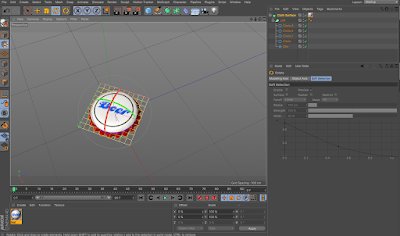








No comments:
Post a Comment